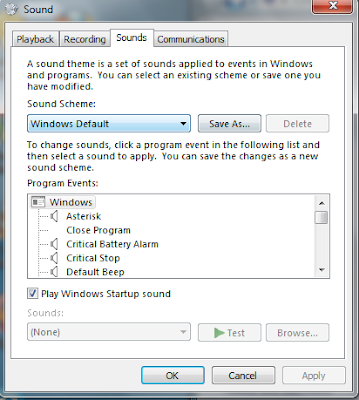Have a spare or outdated router ? If YES ! then here is how to make smart use of it.
All you need to do first is to check the DD-WRT support and custom firmware which needs to be installed before going ahead.
My Network configuration:
1st Router Model: Netgear JWNR2000 (Factory Firmware)
1st Router Access: 192.168.1.1 (DHCP ENABLED)
1st Router Wireless Network: SSID: SoftwareKing
Security type: WPA2 Personal
Encryption Method: AES only
Security Key: mykey12233221
2nd Router Model: D-Link DIR-615 E4 (might work with other H/W versions also)
Flashed DDWRT ROM: (Non- Factory) v24 Pre SP2 [Beta] Build: 21061 (Default settings)
2nd Router access: Default IP: 192.168.1.1
Username: admin
Password: admin
Assuming you have already flashed this custom DD-wrt firmware on your router, we will go ahead..
1. > Make a note of your 1st Router's Security type, Encryption Method, Security Key like I have done above. (No changes have been done on 1st router for this tutorial)
On the 2nd Router :
1.> On the main screen, Go to the "Status" Tab and then "Wireless" tab below.
1.1 Scroll down on this page to find the button "Site Survey"
1.2 Click on "Site Survey" to find the wireless networks available nearby.
1.3 Click on "Join" on the specific network to which you want your 2nd router connect to. Say for example: wireless network SoftwareKing being broadcast-ed from my 1st router.
2.> Joining the Network will take me automatically to the Wireless configuration page having the details automatically filled.
2.2 On the same page: Set "Wireless Mode" to "Client" and SAVE.
2.3 Now go to "Wireless Security" and enter the Security Type as WPA2 Personal, AES and the Key: mykey123321 (that matches your 1st router) and SAVE Only.
2.4 Now back to "Basic settings" under Wireless , you will see Virtual interfaces menu,
2.5 Add a virtual interface
2.6 Select Wireless mode: AP
2.7 Wireless Network Name: Anything you like, apart from the 1st router's ssid.
2.8 Wireless ssid broadcast: Enabled
2.9 Advance settings : Un-ticked
and then go to "Wireless Security" and enter the Security Type as, WPA2 Personal, AES and the Key: 2ndmykey123321 SAVE and APPLY.
3.> Now under "Setup" Tab select "Basic setup"
3.1 Set "Connection type" to "Static IP" and set an IP address of range 192.168.1.xxx ( I have set 192.168.1.8)
3.2 Now, Scroll below and set Router IP address to:
Ip Address :192.168.2.1
Subnet mask :255.255.255.0
Gateway: 0.0.0.0
Local DNS: 0.0.0.0
3.3 Scroll down to DHCP settings and disable the DHCP Server and then SAVE and APPLY.
4.> Now your router will restart and will be accessible only from 192.168.2.1 in the address bar.
4.1 Assign Static IP addresses to all the devices connected to 2nd Router of range 192.168.2.xxx because we have disabled DHCP server on it.
Note that: The 2nd router will have its own subnet, but services available on 1st subnet would be accessible from 2nd.
And then you can simply connect your 2nd router to another wall socket, may be in other room and connect your to your extended wireless network, via a wired LAN cable or wirelessly.
You will now be able to access internet and other services on all those devices connected to your 2nd router too.
Scope for improvement: Setting up configuration without having another sub-net in 2nd router.