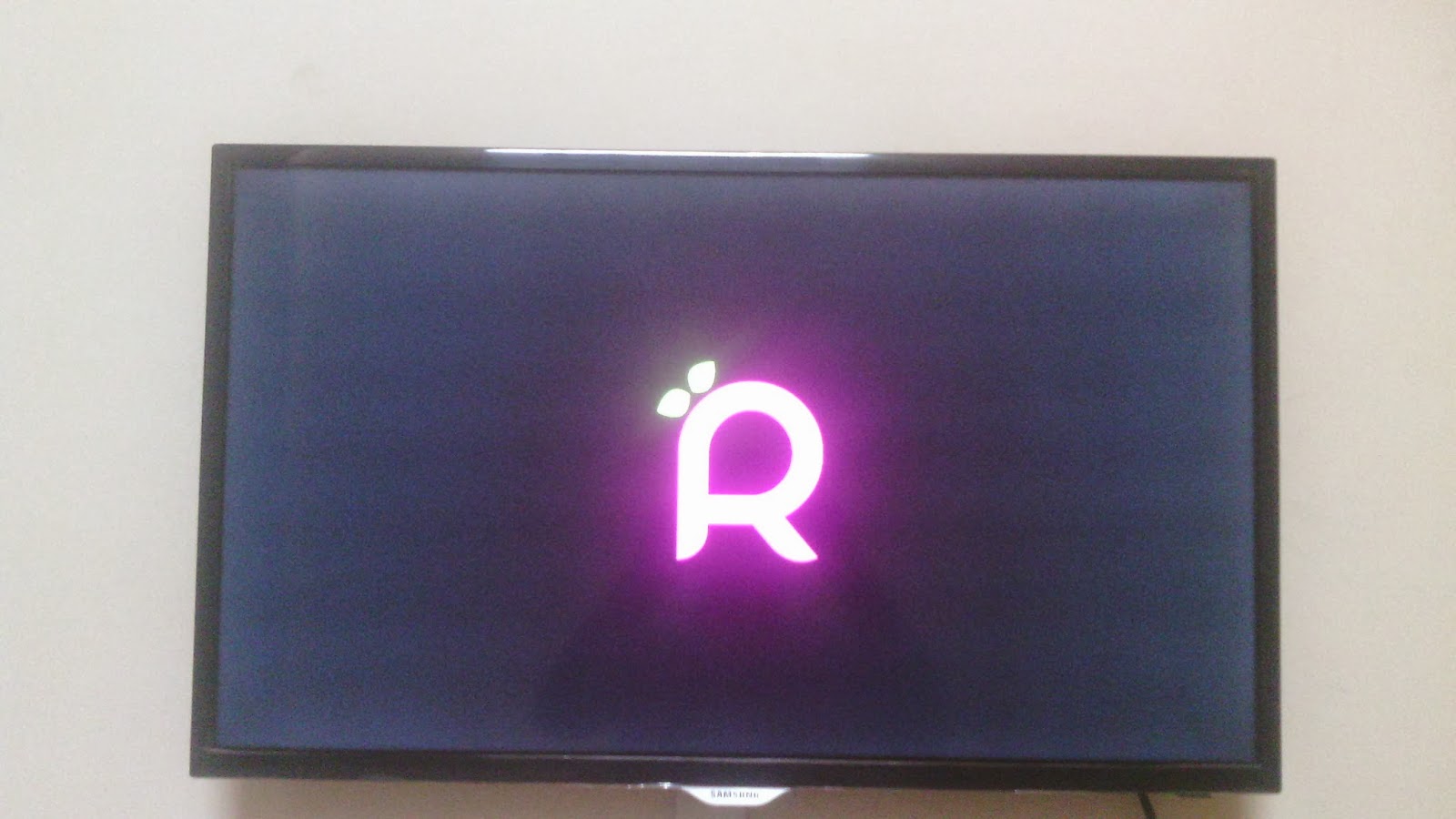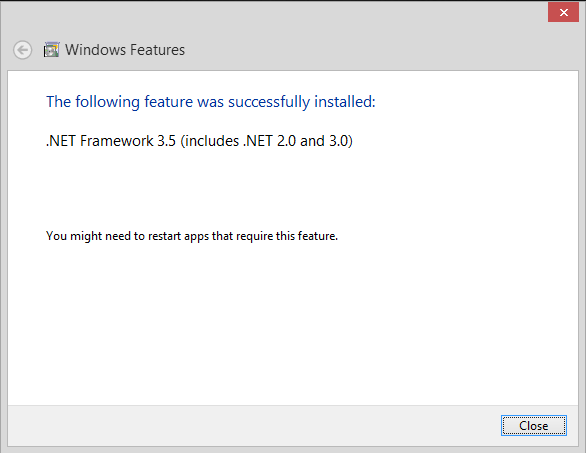Aim of tutorial: To remote control / share Raspberry pi desktop screen to your Windows computer or Iphone / Ipad / Android / Windows Phone.
Pre-requisites:
> Raspberry pi running Wheezy raspbian OS and connected to a home network router wired /wirelessly.
> Internet enabled on rapsberry Pi
> Ip address of raspberry Pi (ifconfig command)
Step 1: Login to raspberry Pi via putty or connect the raspberry pi to a TV and start the terminal.
Step 2: You can either login as Pi user or root user. remember to add sudo before using any command if logging in as pi user.Find out your IP address using:
ifconfig eth0 or ifconfig wlan0
Step 3: Use the following command and hit enter:
sudo apt-get install xrdp
after the installation completes your XRDP service should now be able to survive reboot also.
chkconfig --level 2345 xrdp on
(you may need to install chkconfig first)
Step 4: Windows PC users can use the in-built program to access their raspberry Pi screen as follows:
Press the start button and search for "Remote Desktop Connection"
> Start the program by clicking it.
> Enter the Ip-address of raspberry Pi into the computer field and connect.
> You will be welcomed to enter your raspberry Pi login and password.
> The default login for raspberry Pi is , Login Id: pi and password: raspberry
> After a few seconds your raspberry pi's desktop screen will be in front of your eyes.
It is also possible to access your raspberry pi from remote location by port forwarding your router / gateway with Port number: 3389.
Android Users:
You can download "Microsoft Remote Desktop" app from Google Playstore and configure it the same way to access your raspberry pi screen on your android Phone or Tablet.
Windows Phone users:
You can download "ConnectMe" app from windows market place and configure it by entering your raspberry Pi ip address.
Read more...
Pre-requisites:
> Raspberry pi running Wheezy raspbian OS and connected to a home network router wired /wirelessly.
> Internet enabled on rapsberry Pi
> Ip address of raspberry Pi (ifconfig command)
Step 1: Login to raspberry Pi via putty or connect the raspberry pi to a TV and start the terminal.
Step 2: You can either login as Pi user or root user. remember to add sudo before using any command if logging in as pi user.Find out your IP address using:
ifconfig eth0 or ifconfig wlan0
Step 3: Use the following command and hit enter:
sudo apt-get install xrdp
after the installation completes your XRDP service should now be able to survive reboot also.
chkconfig --level 2345 xrdp on
(you may need to install chkconfig first)
Step 4: Windows PC users can use the in-built program to access their raspberry Pi screen as follows:
Press the start button and search for "Remote Desktop Connection"
> Start the program by clicking it.
> Enter the Ip-address of raspberry Pi into the computer field and connect.
> You will be welcomed to enter your raspberry Pi login and password.
> The default login for raspberry Pi is , Login Id: pi and password: raspberry
> After a few seconds your raspberry pi's desktop screen will be in front of your eyes.
It is also possible to access your raspberry pi from remote location by port forwarding your router / gateway with Port number: 3389.
Android Users:
You can download "Microsoft Remote Desktop" app from Google Playstore and configure it the same way to access your raspberry pi screen on your android Phone or Tablet.
Windows Phone users:
You can download "ConnectMe" app from windows market place and configure it by entering your raspberry Pi ip address.