Hello evryone, many of you get stuck up configuring your router to work with your wired internet. A Wireless router is an amazing thing you hold an Ipad, Ipod, A cellphone with wifi capabilities and of course the good old laptop, as it let us surf web, downloads music and vids or even stream them wireless on upto 27 devices simultaneously , depending upon your internet speed and router type.
So lets begin to configure a wifi router with a most common type of internet connection that is a dialup or pppOe type. First of all i recommend you to note down a few things in a notepad or a piece paper. The router which i will be configuring is a DLINK DIR-300. Don't worry most of these settings are common except for some similar English terms.
Things which need to be listed:
1.> MAC id of the current networking device such as wired ethernet card by typing in command "get mac" or "ipconfig /all".
2.> Your username and password which you use to connect to the internet.
also some need a "service name" too to be mentioned.
3.> Your ip address if given statically, leave this if you dont have an ip address provided by your service provider. To find ip address use "ipconfig /all" command.
4.> Some patience :)
a.> First of all connect your internet cable on to the internet port at the back of the router, some router name it as DSL or WEB port.
b.> Now switch ON your router and wait till the the wireless transmission begins and also it it is discoverable on your pc/laptop.
c.> It should display your brand name in the network, such as belkin, dlink , netgear etc. which is a unsecured network ofcourse.
d.> Connect to this network (DO NOT SAVE THIS NETWORK IN YOUR COMPUTER) and open a browser to type : "192.168.0.1" (w/o quotes)
and hit "Enter". Some routers use 192.168.1.1 or 192.168.2.1 (check manual).
e.> This ip address is of your router and is not accessible through internet.This should open up a page like this.
f.> A router may show a login screen to enter username and password. Check them in your manual for default values.
g.> The above steps are very much same for all brands of routers.
h.> Now choose "Manual internet connection" button to see configuration window.
i.> Enter the username and password and ip adresses and dns adress if provided and save this.
j.> Now under "wireless setup" You should configure your SSId and security as follows:
and save the settings.
k.> Right after saving the settings, you will notice that you are not able to view the same page again, or you will not be able to access the router. thats because your network name(ssid) has changed and also has security added to it.
l.> All you have to do this is now wait for your new network name to come and connect to it by giving the key which you have set to secure this w/l network.
m.> Congratulations!! you are now online with wireless network. No need to have any kind of dialer or application in windows to connect to internet. The router itself connects to the internet when it see's demand for it.
n.> If you are still facing problems with connection let me know them please :).
Saturday, September 4, 2010
Simple Wireless Router configuration for Home users
Labels:
Network configs
Subscribe to:
Post Comments (Atom)


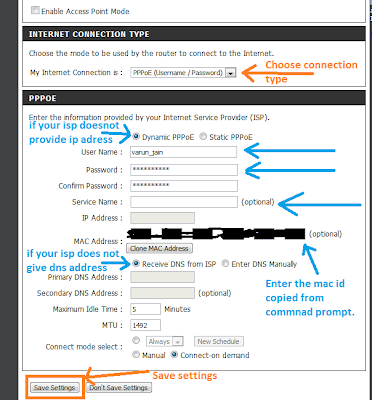

I m using linksys wrt 120n router
ReplyDeleteI m losing my connection every few mins ,my net is also slow through router...without the router my net is working perfectly!!
What would be the problem?????
i m using tp link router not able to config
ReplyDeleteI Hav Internet in My house.i Also hav lg Smart tv with wifi built in . i want to connect my tv to internet............how to do this .............help me...
ReplyDeletemail me on sachin.4949@gmail.com
i have d-link roter DIR-600L
ReplyDeletecannot connect to pc pls help
i have dlink dir 600l.i did the same settings but wifi isnt working .but the internet is working without wifi router .i showed the router to service center .they fixed the problem some software related but still i am not able to connect
ReplyDeleteGreat Work!!!
ReplyDeleteThis article is very interesting and informative... i like this post and i feel very happy to read this article...
thanks for sharing...
more info:- Cisco Router Support
You have a real ability for writing unique content. I like how you think and the way you represent your views in this article. I agree with your way of thinking. Thank you for sharing. tp link wr841n
ReplyDelete