If you have googled right then you must reach here, In simple words i created this post because, sometimes it becomes very necessary to obtain a soft and editable copy of an ms word document, but what, when its a protected, non-editable or a scanned image of a document ??? can you simply edit it ? YES! with MS office you can do it in no time.
This process is called as "OCR" (Optical Character Recognition). MS office has a built in tool called as MS Document Imaging tool. This tool by default doesn't get installed in your system, you have to manually select this tool from the setup file.
1.>> The First step goes about the installation of MS Document Imaging tool from the add/remove option on the first screen (when MS office is already installed).
2.>> Under office tools expand >> expand "Ms document imaging" and select "run from my computer" and hit "continue" button below to install the component tool.
3.>> Upon completion of installation of MS document Imaging tool, select it from the start menu under "Ms Office" folder.
4.>> Now, the important step is to convert the image captured by you into a .Tiff format by opening the image in paint you can do this and saving the image. Here i have saved this Google images website image into .tiff format.
5.>> In MS document imaging, select the yellow folder to open the saved .tiff file image.
6.>> The next step is to press the button called "Recognize text using OCR". this may take a little time if the image is large.
7.>> The last and final step is to import the captured text to a word file, Select the "Text to Word" buton as shown below.
This will transport the file to a word file containing the precious text!
8.>> Here's the magic!! Congratulations!! Not only the text but also its size has been maintained as shown below:
:)
Thursday, September 30, 2010
Capture text from images easily with MS office 2007 and 2010
Labels:
Hacking Tips,
Software updates
Subscribe to:
Post Comments (Atom)



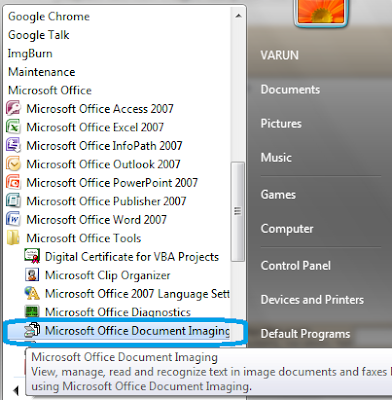


nice one!
ReplyDeleteya really gud 1... i usually used onlineocr.com to do this stuff...
ReplyDeleteCool
ReplyDelete