Having a Netbook which lacks a dvd drive OR have a faulty DVD/CD rom drive?? here is the ultimate way to boot any OS like Windows 7 / 8 or Linux from a Pendrive. This trick also speeds up the installation process significantly without any waste on buying DVDs or Cd's.
Follow these simple steps to get your iso image of your os bootable from a Pen drive (4Gb min for Windows 8/7 Vista).
1.>> Download Ultra-Iso software from here, and run the exe file as administrator.
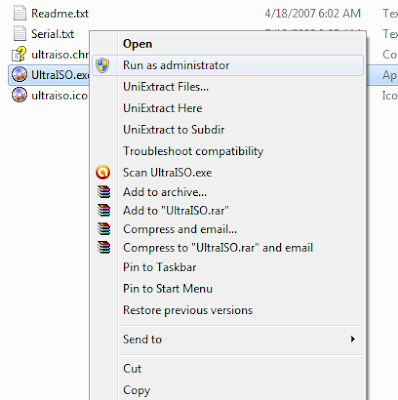
2.>> On the first screen of Ultra iso, you see the second icon of yellow folder in the menu bar. Click this to browse the iso image file of your os.
3.>> Now when you browse open the iso file, all its contents are listed in the main window.
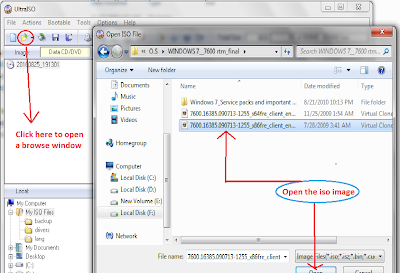
4.>> Here you have to press "Bootable" option in the toolbar to select "Write disk image".
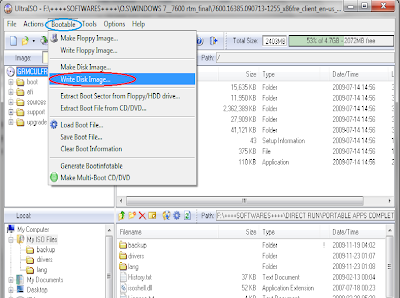
5.>> A new window opens up with your pendrive/hdd listed with its size and type...such as here mine shows USB-HDD+.
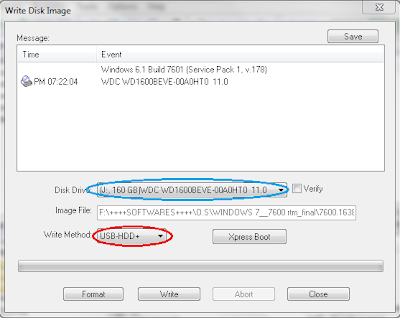
6.>> Press down the "Xpress boot" button to select "write new disk MBR" and select "USB-HDD+".
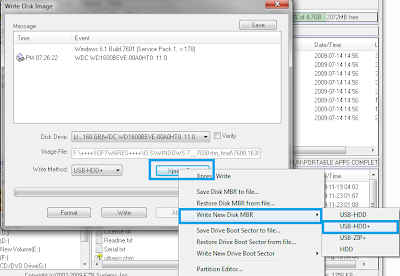
7.> Again press "Xpress boot" button to select "Write new drive boot sector and select "Windows 7" for Windows 7/ 8/ Vista image or "syslinux" for linux image.
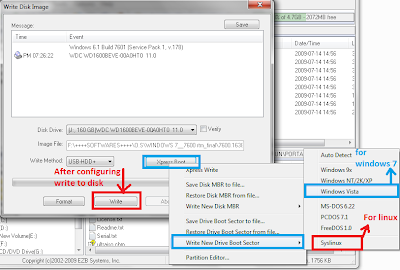
8.> Now you have finished configuring it and now press "Write" button to burn the disk image to the pendrive.
9.> A message pops up on completion of burning. Now you should restart your computer make changes in your SYSTEM BIOS to boot from this pendrive. Your windows will start booting from Pendrive.
Follow these simple steps to get your iso image of your os bootable from a Pen drive (4Gb min for Windows 8/7 Vista).
1.>> Download Ultra-Iso software from here, and run the exe file as administrator.
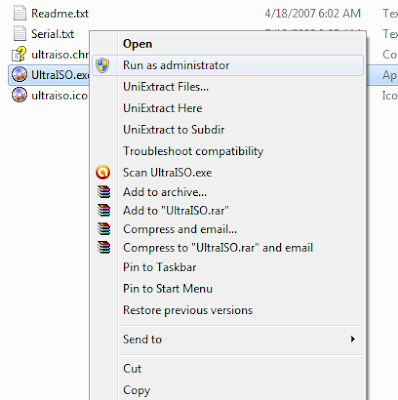
2.>> On the first screen of Ultra iso, you see the second icon of yellow folder in the menu bar. Click this to browse the iso image file of your os.
3.>> Now when you browse open the iso file, all its contents are listed in the main window.
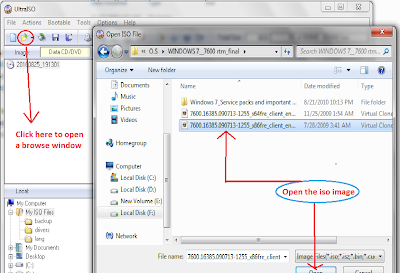
4.>> Here you have to press "Bootable" option in the toolbar to select "Write disk image".
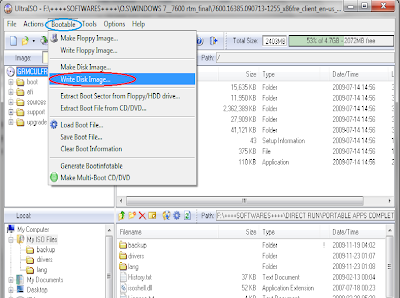
5.>> A new window opens up with your pendrive/hdd listed with its size and type...such as here mine shows USB-HDD+.
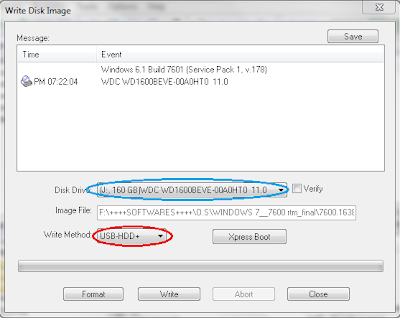
6.>> Press down the "Xpress boot" button to select "write new disk MBR" and select "USB-HDD+".
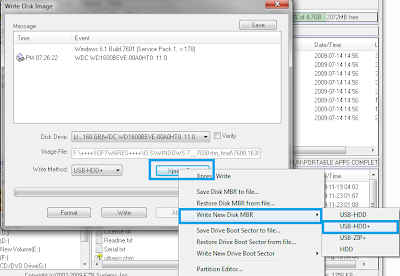
7.> Again press "Xpress boot" button to select "Write new drive boot sector and select "Windows 7" for Windows 7/ 8/ Vista image or "syslinux" for linux image.
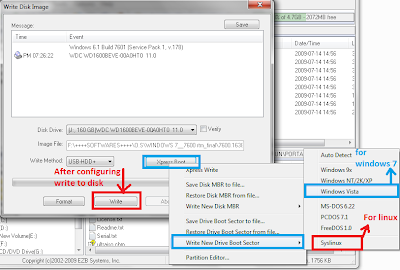
8.> Now you have finished configuring it and now press "Write" button to burn the disk image to the pendrive.
9.> A message pops up on completion of burning. Now you should restart your computer make changes in your SYSTEM BIOS to boot from this pendrive. Your windows will start booting from Pendrive.

0 comments:
Post a Comment