Aim of the Tutorial: To share Internet connection from a 3G/ Broadband USB type Modem Via a Wi-Fi Router.
When I used to conduct hacking workshops in schools and colleges, This setup was very useful for me, because it allowed me to share my Internet to other Pc's via Wi-fi or Wired Lan and perform Live Hacking demonstrations. Hope you all will find some other use of this Tutorial.
1. Plug in the 3G modem to your Desktop/ Laptop, as usual you do for internet access but do not start or dial this connection.

2. Connect one end of the RJ-45 LAN cable (that comes with any router) to the INTERNET / WAN PORT of the Router as shown.

3. Next, Put another end of the RJ-45 Lan cable to the Ethernet port of the Desktop / Laptop as shown.
 4.> Go to Network and Sharing Center >> Change Adapter settings, to find the USB-Modem's Adapter Icon.
4.> Go to Network and Sharing Center >> Change Adapter settings, to find the USB-Modem's Adapter Icon.
5.> Right Click on it to view its Properties, Select Sharing tab and Tick the "Allow other network users to connect through this computer's internet." option.
6.> A message saying," The settings will take place after next time a connection is made" may come, Hit OK to save this.
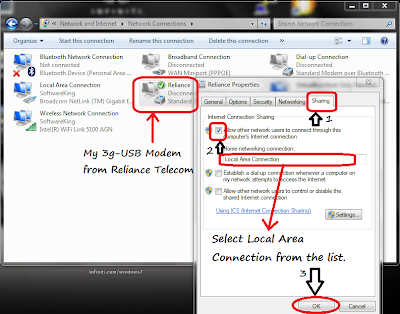
7. > Now browse the Router Page for configuration (192.168.0.1 in my case), and select Manual internet connection settings.
8.> Select connection type as Dynamic IP(dhcp) and save the settings, allow the router to restart with these settings.
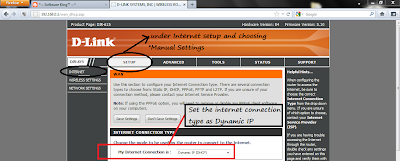
9.> Now Dial/connect the USB modem on your PC/ Laptop.
10.> You should now be able to access Internet on all the computers connected to that Wi-Fi network.
When I used to conduct hacking workshops in schools and colleges, This setup was very useful for me, because it allowed me to share my Internet to other Pc's via Wi-fi or Wired Lan and perform Live Hacking demonstrations. Hope you all will find some other use of this Tutorial.
1. Plug in the 3G modem to your Desktop/ Laptop, as usual you do for internet access but do not start or dial this connection.

2. Connect one end of the RJ-45 LAN cable (that comes with any router) to the INTERNET / WAN PORT of the Router as shown.

3. Next, Put another end of the RJ-45 Lan cable to the Ethernet port of the Desktop / Laptop as shown.
 4.> Go to Network and Sharing Center >> Change Adapter settings, to find the USB-Modem's Adapter Icon.
4.> Go to Network and Sharing Center >> Change Adapter settings, to find the USB-Modem's Adapter Icon.5.> Right Click on it to view its Properties, Select Sharing tab and Tick the "Allow other network users to connect through this computer's internet." option.
6.> A message saying," The settings will take place after next time a connection is made" may come, Hit OK to save this.
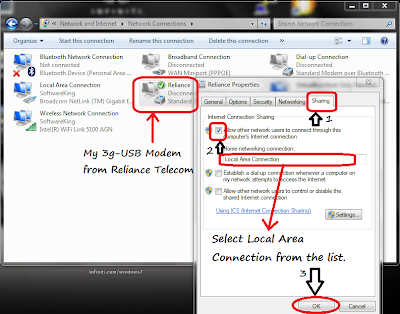
7. > Now browse the Router Page for configuration (192.168.0.1 in my case), and select Manual internet connection settings.
8.> Select connection type as Dynamic IP(dhcp) and save the settings, allow the router to restart with these settings.
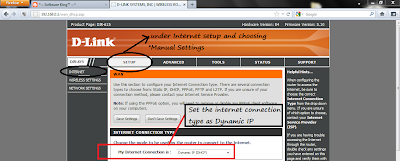
9.> Now Dial/connect the USB modem on your PC/ Laptop.
10.> You should now be able to access Internet on all the computers connected to that Wi-Fi network.

Thanks for nice tutorial. I am have some issues, I have (Linksys WiFi Router E900) and (MTS MBlaze USB modem). Problems are:
ReplyDelete1. If I plug-in RJ-45 LAN cable to the INTERNET / WAN PORT, it shows LAN connection as 'Unidentified network', so unable to access other computers via LAN. It's a desktop machine without WiFi adapter (connected via wire to router)
2. Other connected computers (via WiFi) display WiFi connected icon with internet access but unable to access internet in browsers or IMs. Windows Network Diagnostics results "Your DNS server might be unavailable.
Any solution appreciated
this way not for all access point
ReplyDeletein windows 7...
ReplyDeletePlug usb modem to laptop and connect to internet..
then open network and sharing center....
open change adapter setting and right click on the usb internet connection and click on status...then click on detail and note the ipv4 address and subnet mask address.
then right click on local area network..
click on property..and clik on internet protocol version 4 (tcp/ap4)
then click property and enter the usb modem ip and subnet mask address in the require field aND CLICK OK...
then right click on the usb modem and open property and click sharing and then check the share internet option and select local area net work....
then click OK and disconnect usb modem and connect again.... it will be work ...
for checking internet connectivity...
check the ip address in local area network perperty. it will show 192.168.1.137 and subnet mask 255.255.255.0... its mean your access point is working condition., enjoy...
for call me....
Naeem shahzad
+966 540066359 (saudia)
@Naeem Shahzad Nice work Dude.
ReplyDeleteI have followed all the procedure but I'm unable to open any website.
ReplyDelete1. On host, internet is working fine, I've shared it with LAN and LAN's another end inserted into wifi router's internet plug
2. On another PC which is connected to wifi is showing 'internet access' on but not opening any website
3. Windows network diagnostics tool saying "The DNS server isn't responding"
4. uTorrent and Skype is working fine on client pc (connected to internet)
Any help please
does someone know how to dial it by connecting to the the router itself? i mean:
ReplyDelete- connect the 3g modem to router's USB port
- dial and esatablish connection from router and share it to the wifi/wired users ?
Hey, that’s really a good post on pets for sale in Delhi, i really like your blog as the information is very useful if you are a pet lover. Well, there is one more site for the same service www.helpadya.com you should check it for more detail.
ReplyDeleteI like your blog, I think it is quite different concept but quite knowledgeable but I am aware with one more website which is famous for Free Classified Ads Posting Sites www.helpadya.com www.helpadya.com
ReplyDeleteHi Dear,
ReplyDeletei Like Your Blog Very Much..I see Daily Your Blog ,is A Very Useful For me.
ERP Software
Finden das neueste erp-software in Germany. Wir bieten komplette lösung für volle kontrolle von deinem geschäft management @ software-im-unternehmen.de.
Visit Now - http://software-im-unternehmen.de/erp-software/